Breathe HR
Learn about syncing your user list with Breathe HR.
This guide outlines how to synchronize your application’s Breathe HR directories.
To synchronize an organization’s users and groups provisioned for your application, you’ll need the following information from the organization:
- Breathe HR API key
Note: The Breathe HR integration isn’t enabled by default in the WorkOS Dashboard or Admin Portal. Please reach out to support@workos.com or via your team’s WorkOS Slack channel if you would like Breathe HR enabled.
The organization will need to create an API key for you. An API key can be generated from the Admin Settings menu.

Under “Integrations”, select “API Setup”.
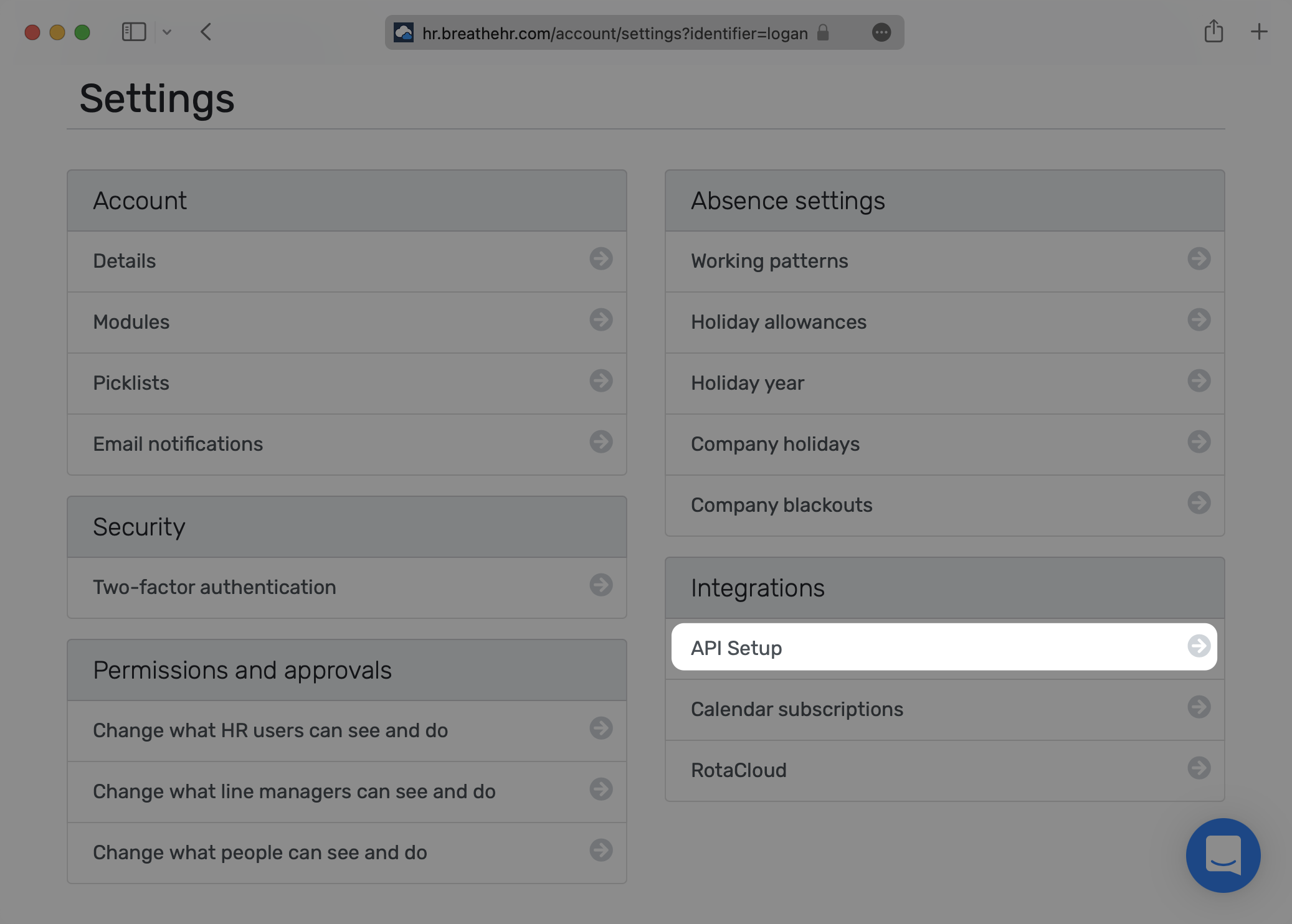
Next, select “Enable API”.
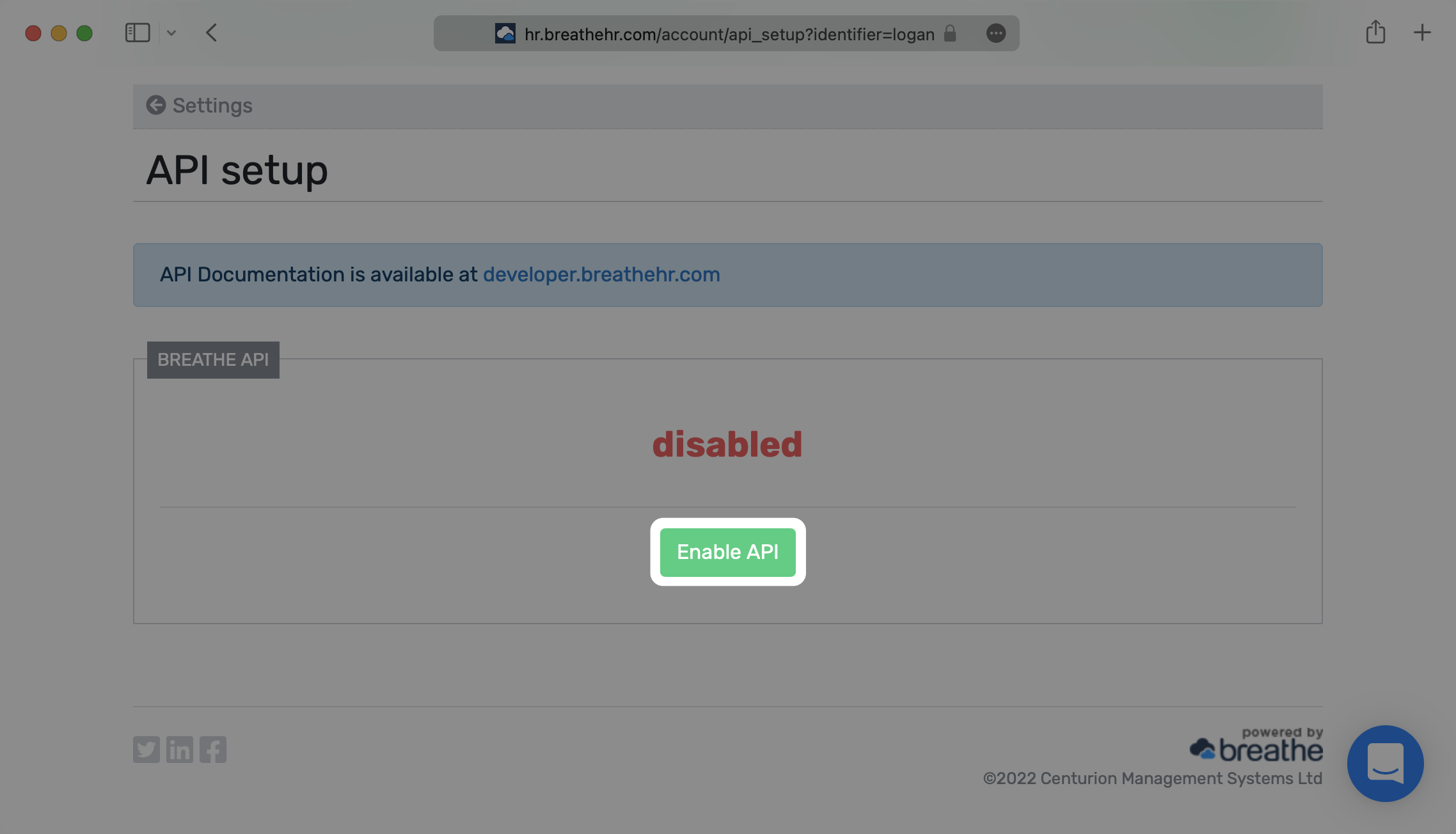
Verify that you’d like to enable the API to access user information.
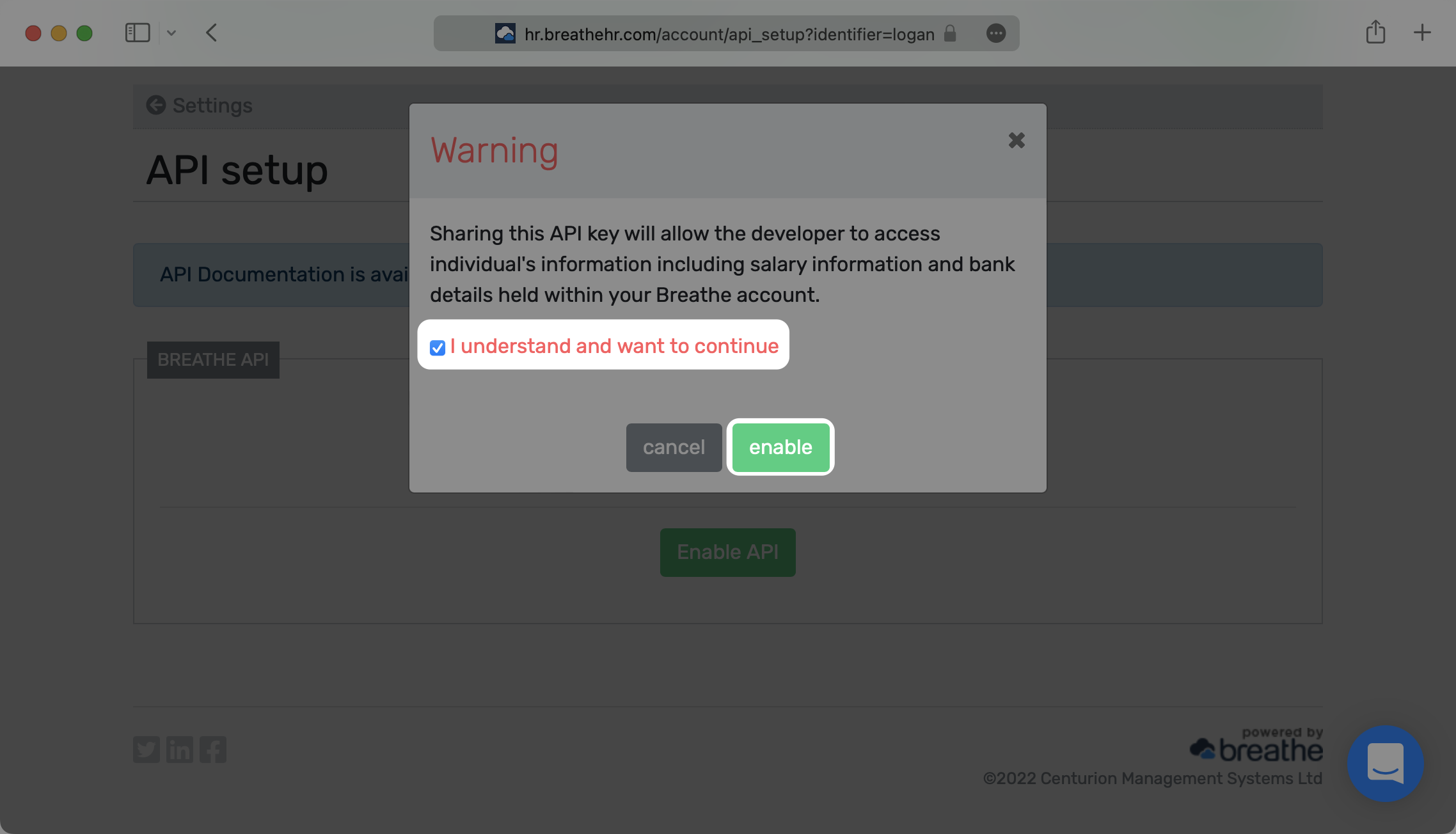
Save the production API key – this will be used in the next step.
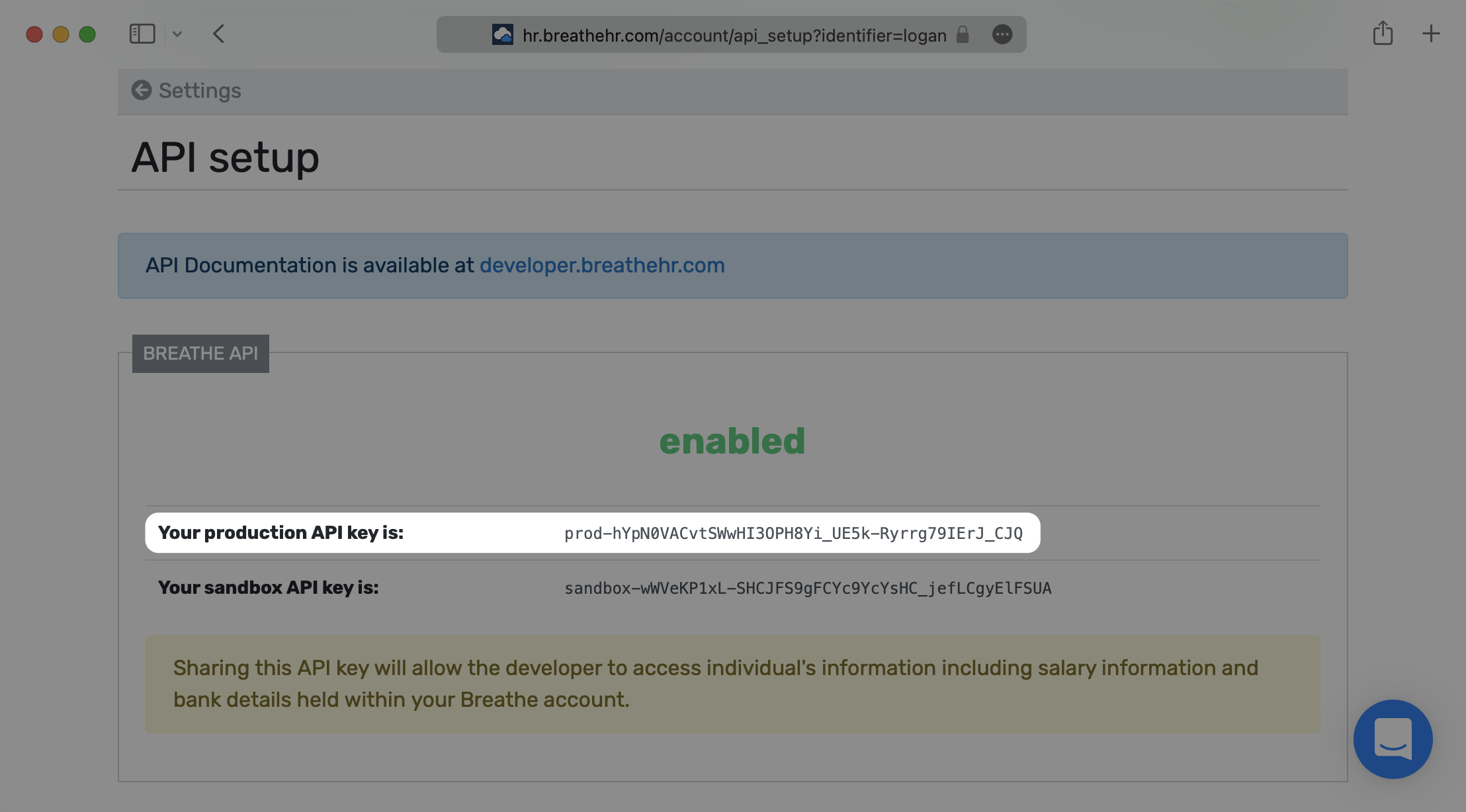
Login to your WorkOS dashboard and select “Organizations” from the left hand Navigation bar
Select the Organization you’d like to enable a Breathe HR Directory Sync connection for.
On the Organization’s page click “Add Directory”.
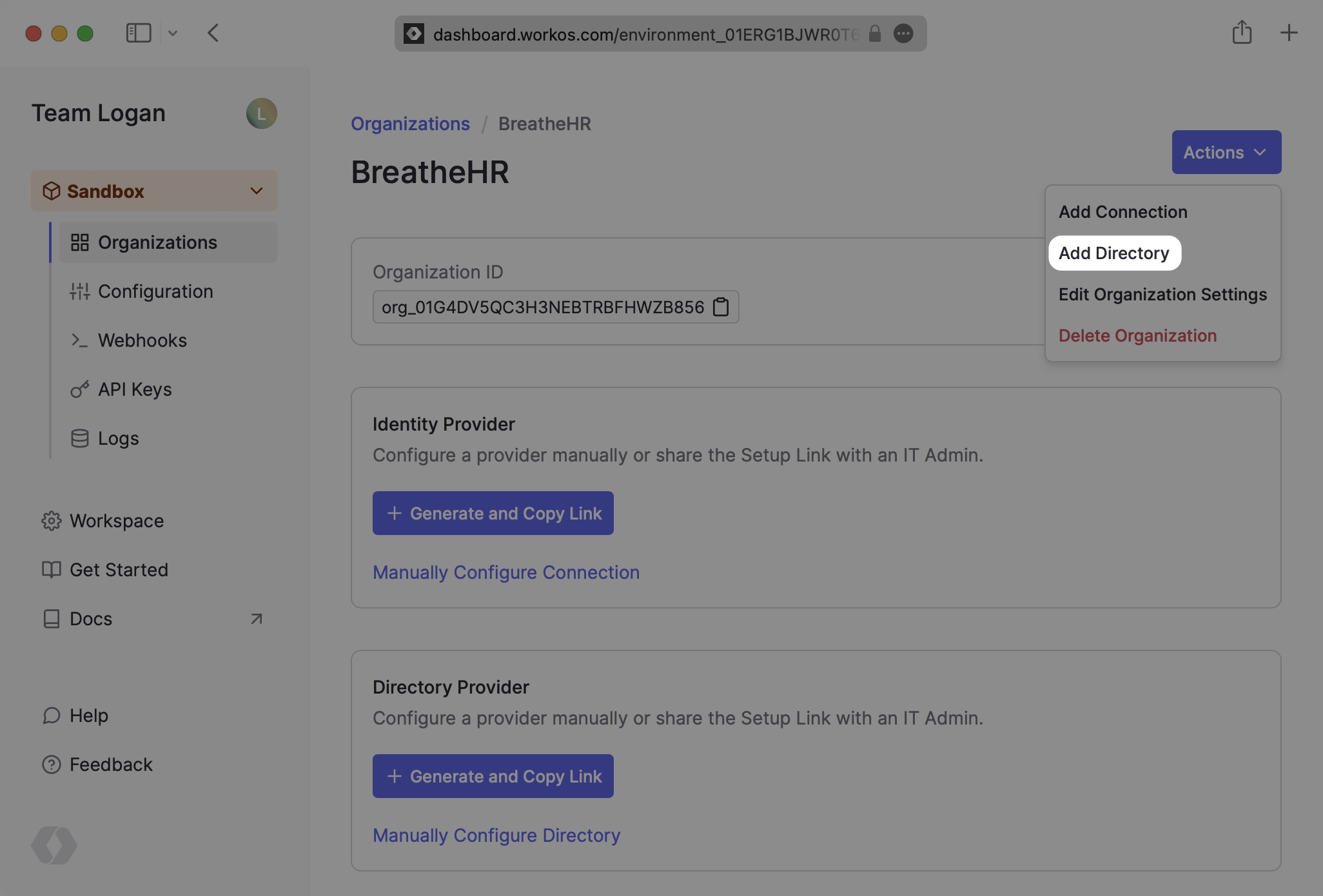
Select “Breathe HR” as the Directory Provider, and then provide a descriptive name for the connection. Select “Create Directory”.
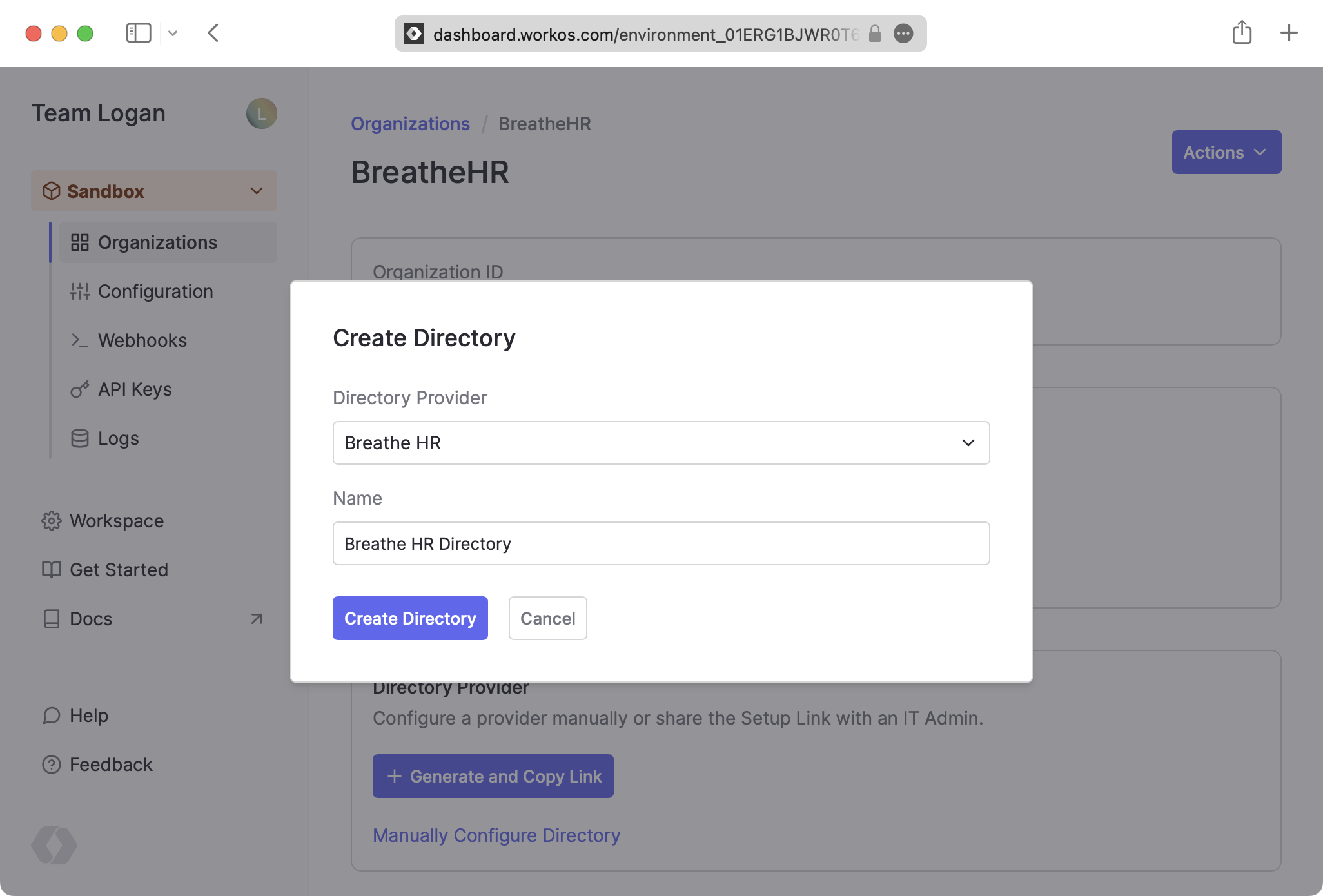
Click “Update Directory” on the Directory details page.
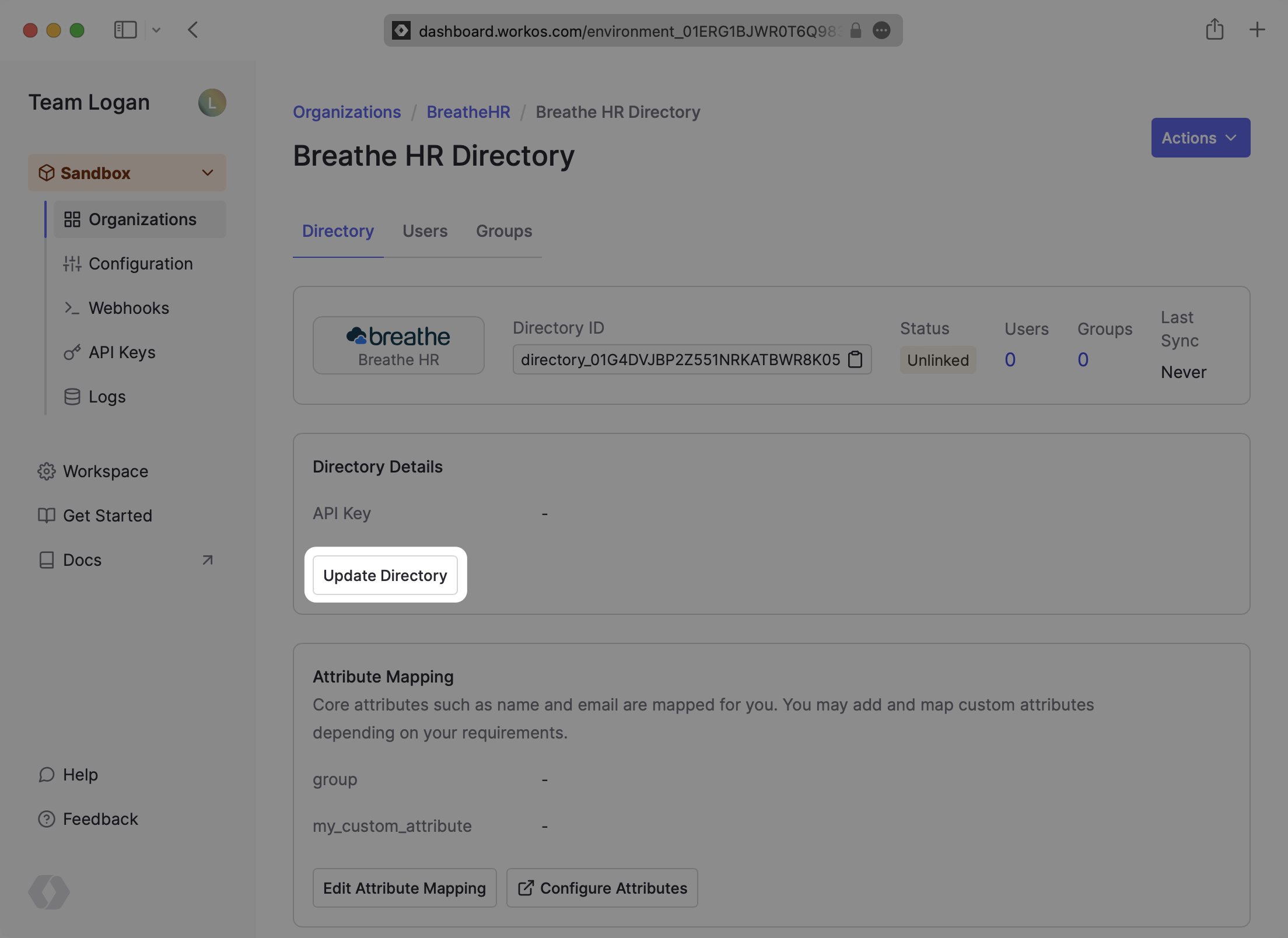
Input the Breathe HR API key and click “Save Directory Details”.
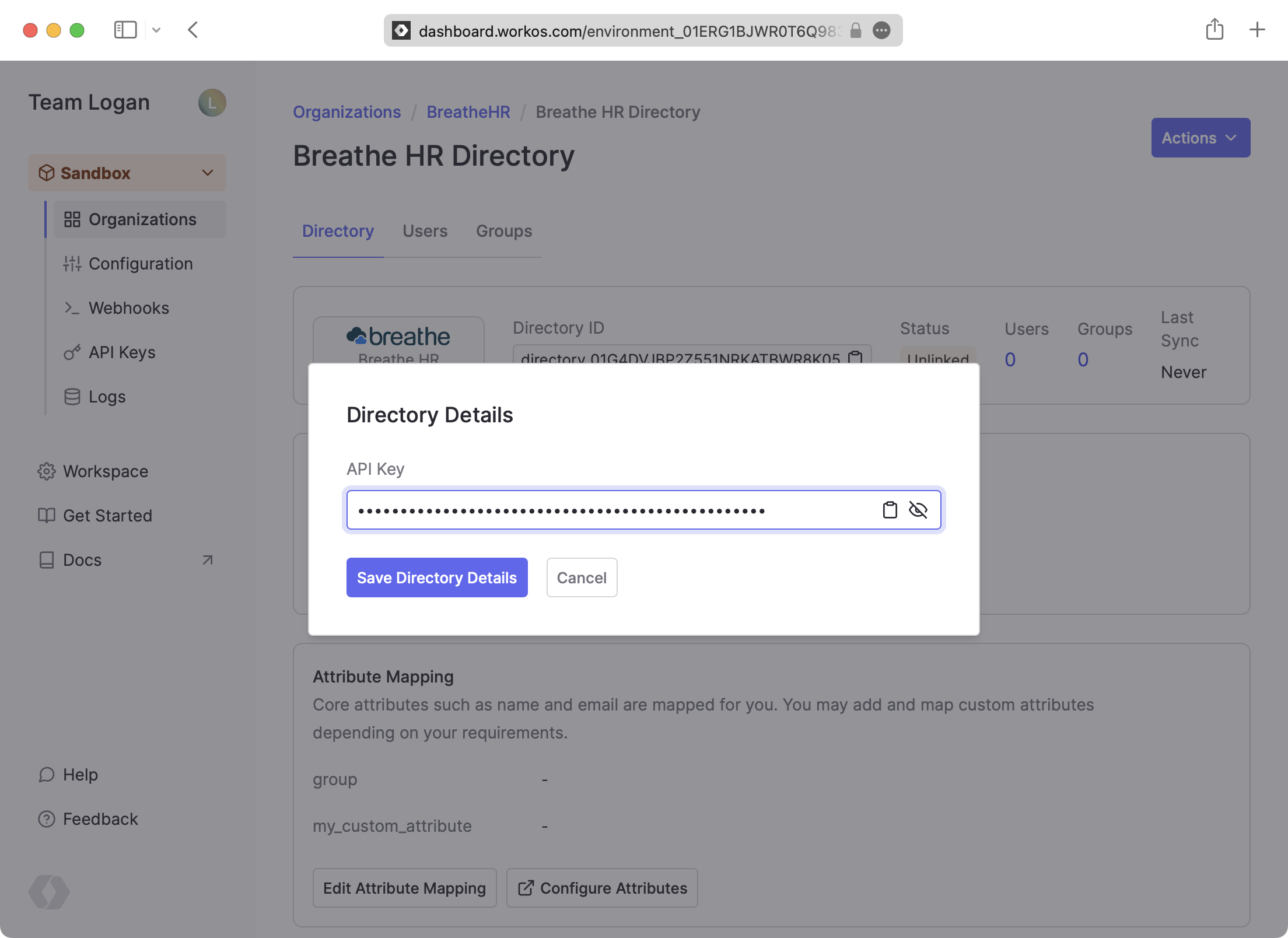
Now, you should see users and groups synced over from Breathe HR.
Departments from Breathe HR are synced as groups in WorkOS. All users are synced, but only those marked as “Current employee” or “Pending leaver” are active.
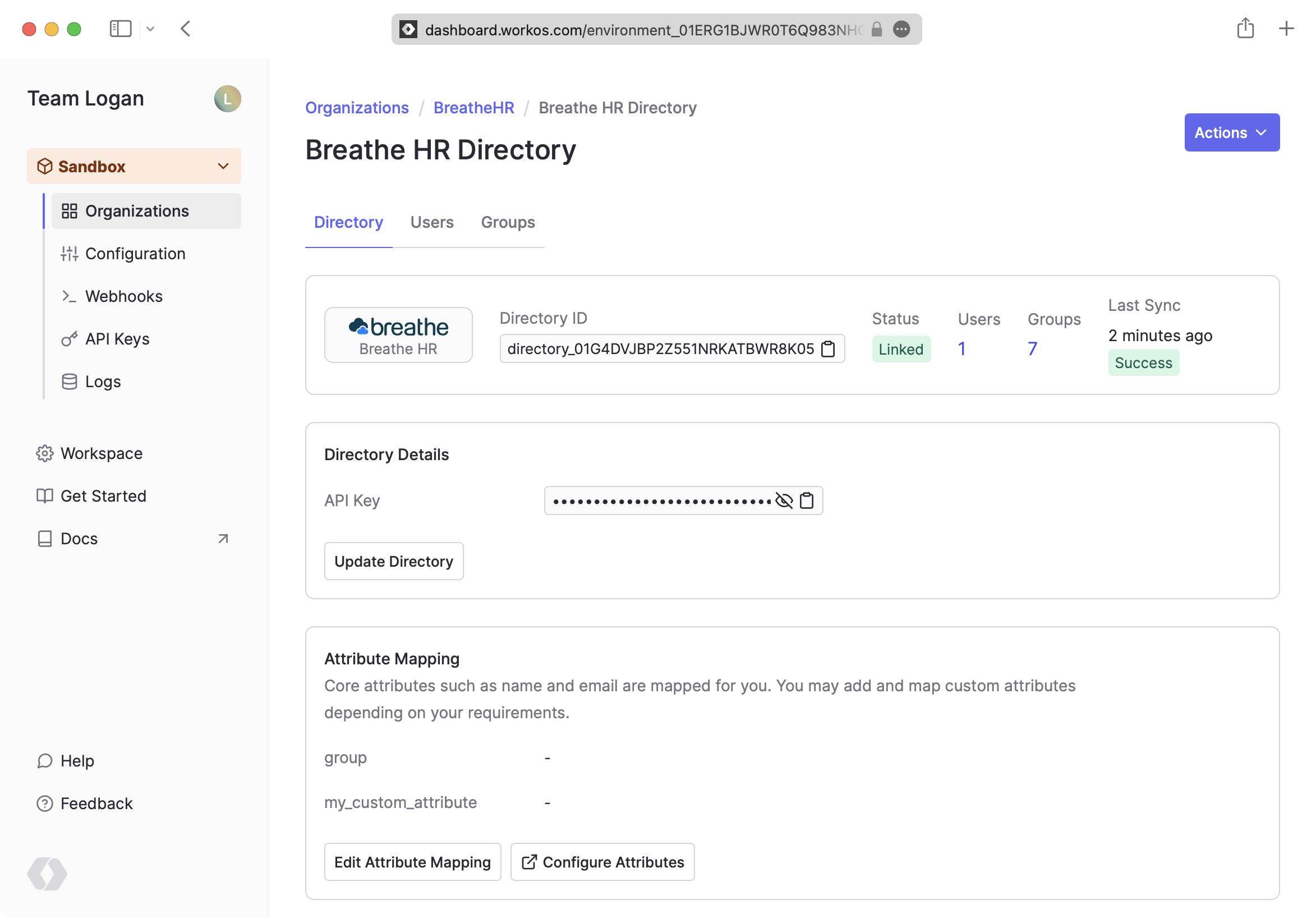
A detailed guide to integrate the WorkOS API with your application can be found here