CAS SAML
Learn how to configure a connection to CAS via SAML.
Each SSO Identity Provider requires specific information to create and configure a new Connection. Often, the information required to create a Connection will differ by Identity Provider.
To create a CAS SAML Connection, you’ll need the Identity Provider Metadata URL that is available from your customer’s CAS SAML instance.
WorkOS provides the ACS URL, the SP Metadata link and the SP Entity ID. They are readily available in your Connection Settings in the WorkOS Dashboard.
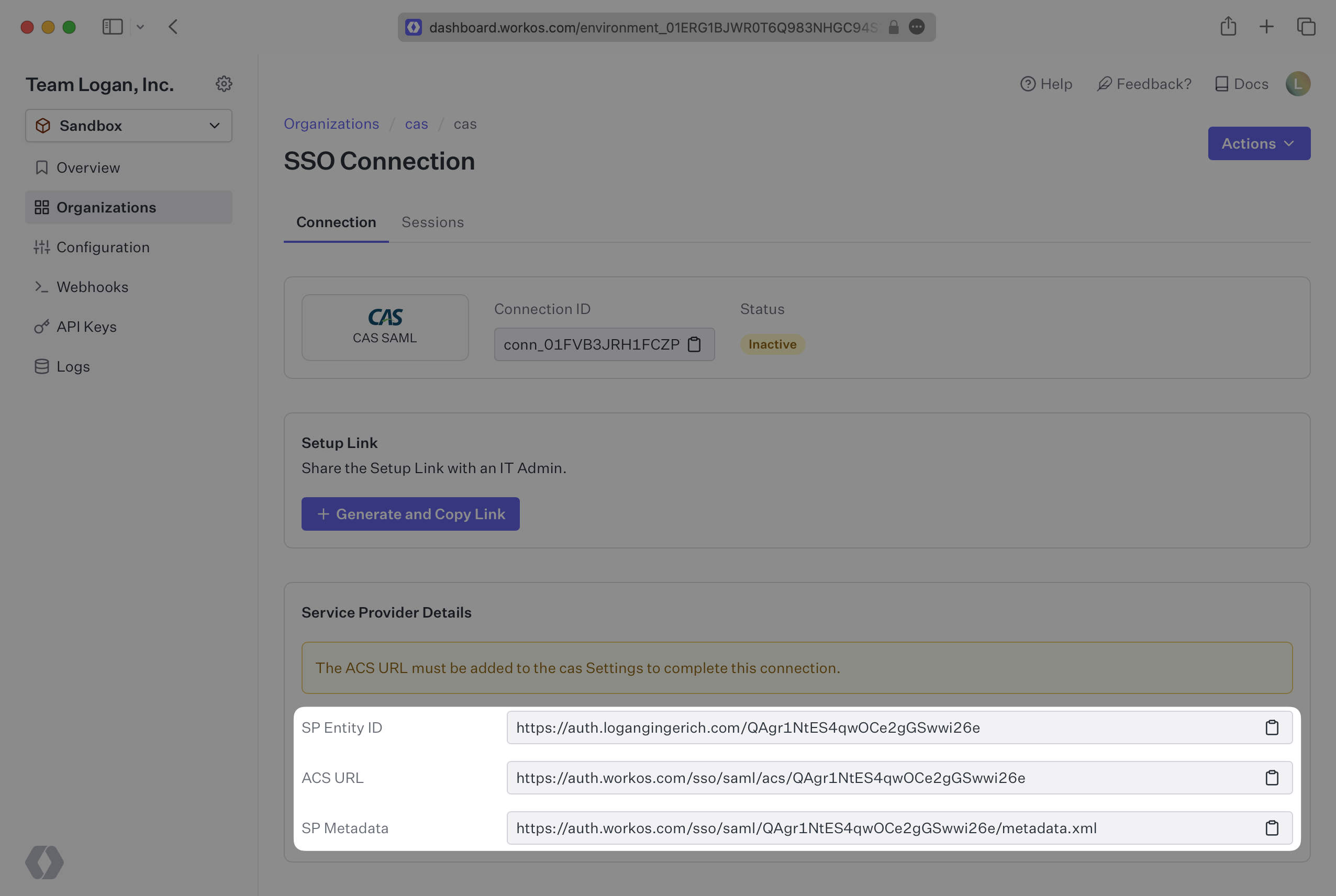
The ACS URL is the location an Identity Provider redirects its authentication response to. The SP Metadata link contains a metadata file that the organization can use to set up the SAML integration. The SP Entity ID is a URI used to identify the issuer of a SAML request, response, or assertion.
In order to integrate you’ll need the IdP Metadata URL.
Normally, this will come from the organization’s IT Management team when they set up your application’s SAML 2.0 configuration in their CAS instance. But, should that not be the case during your setup, here’s how to obtain it.
Copy and paste the “ACS URL” and “SP Entity ID” into the corresponding fields for Service Provider details and configuration. For some setups, you can use the metadata found at the SP Metadata link to configure the SAML connection.
Copy the IdP Metadata URL from your CAS SAML settings and upload it to your WorkOS Connection settings. Your Connection will then be linked and good to go!
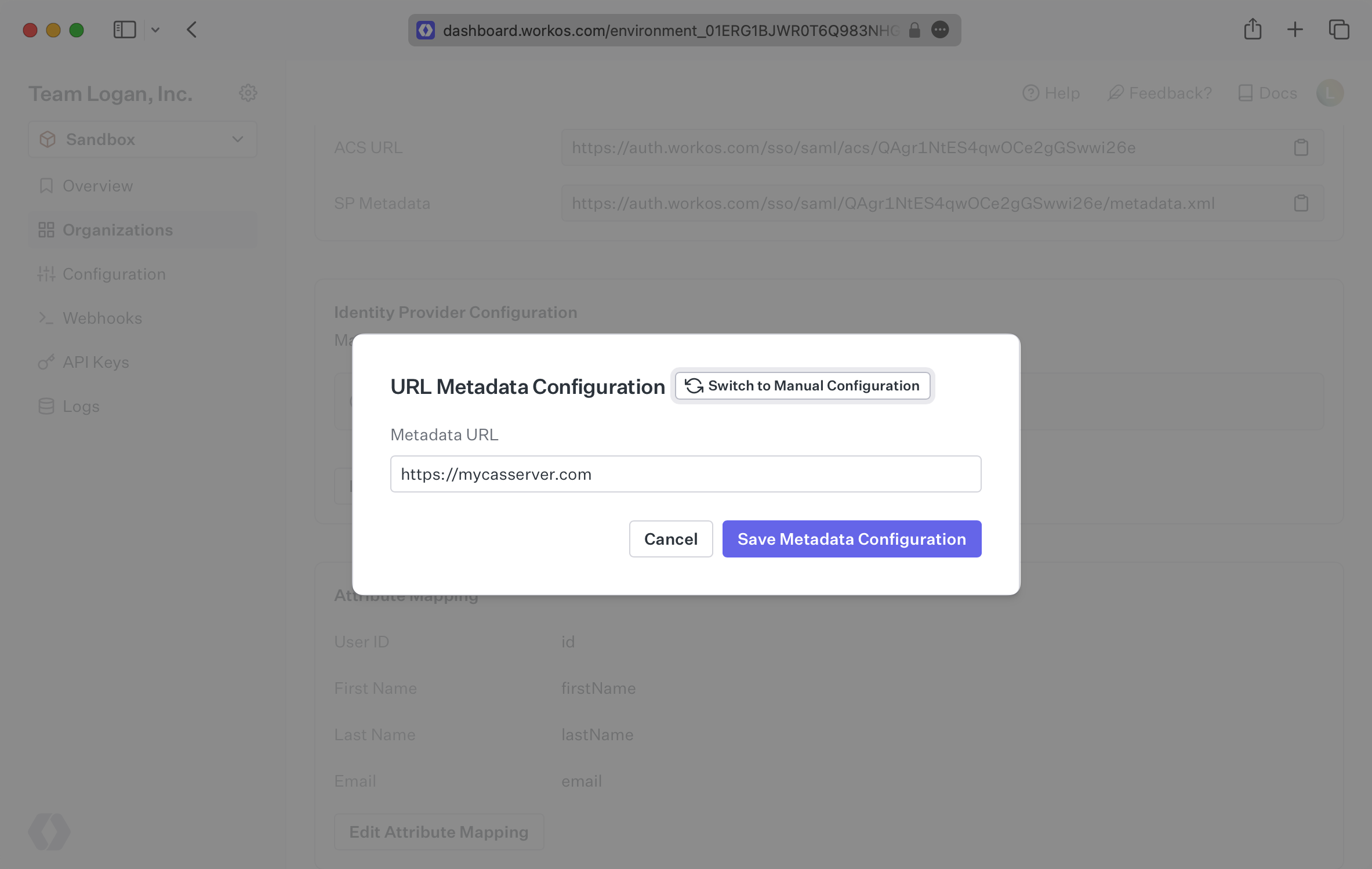
Alternatively, you can manually configure the connection by providing the IdP URI (Entity ID), IdP SSO URL and X.509 Certificate.
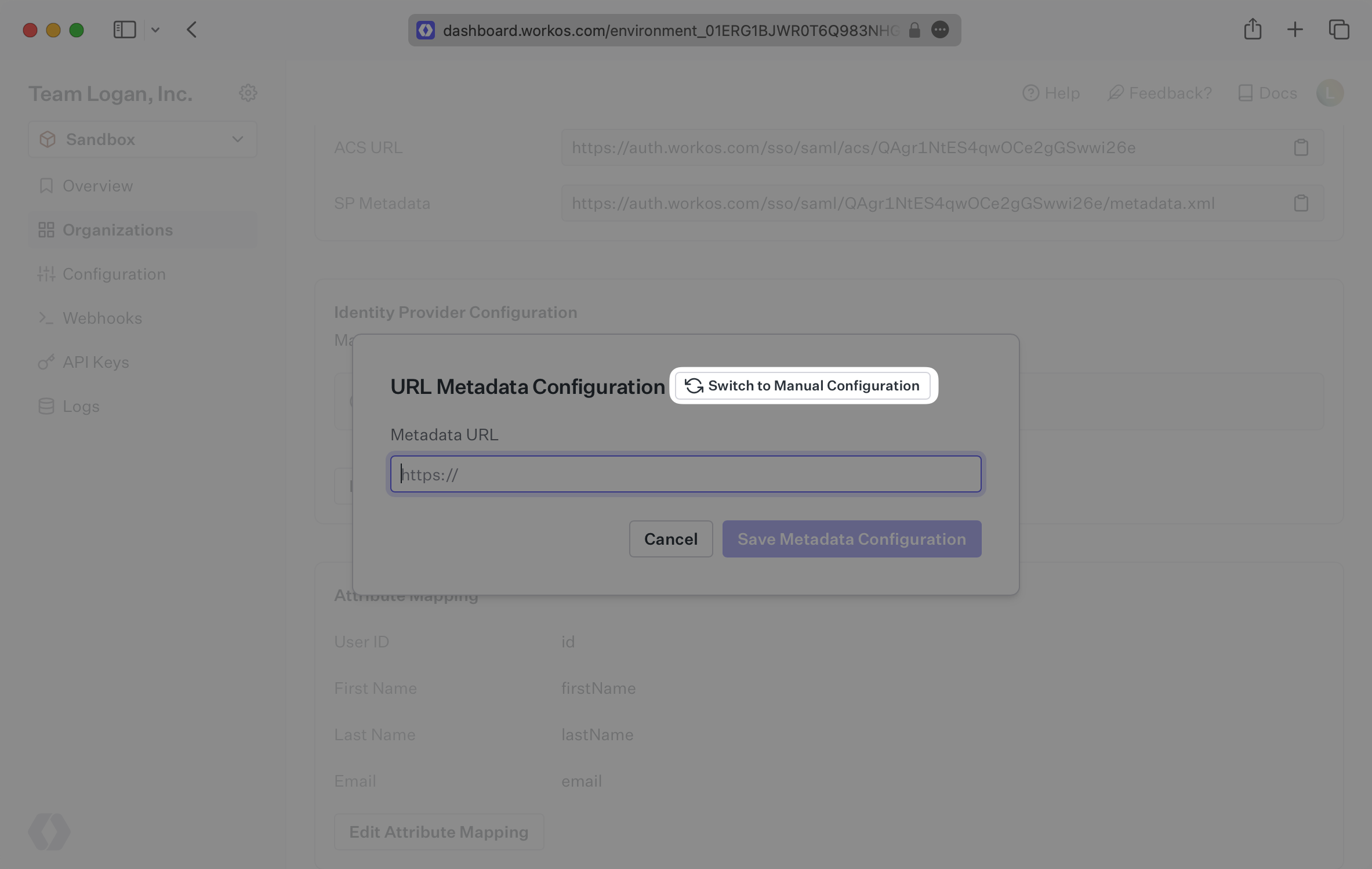
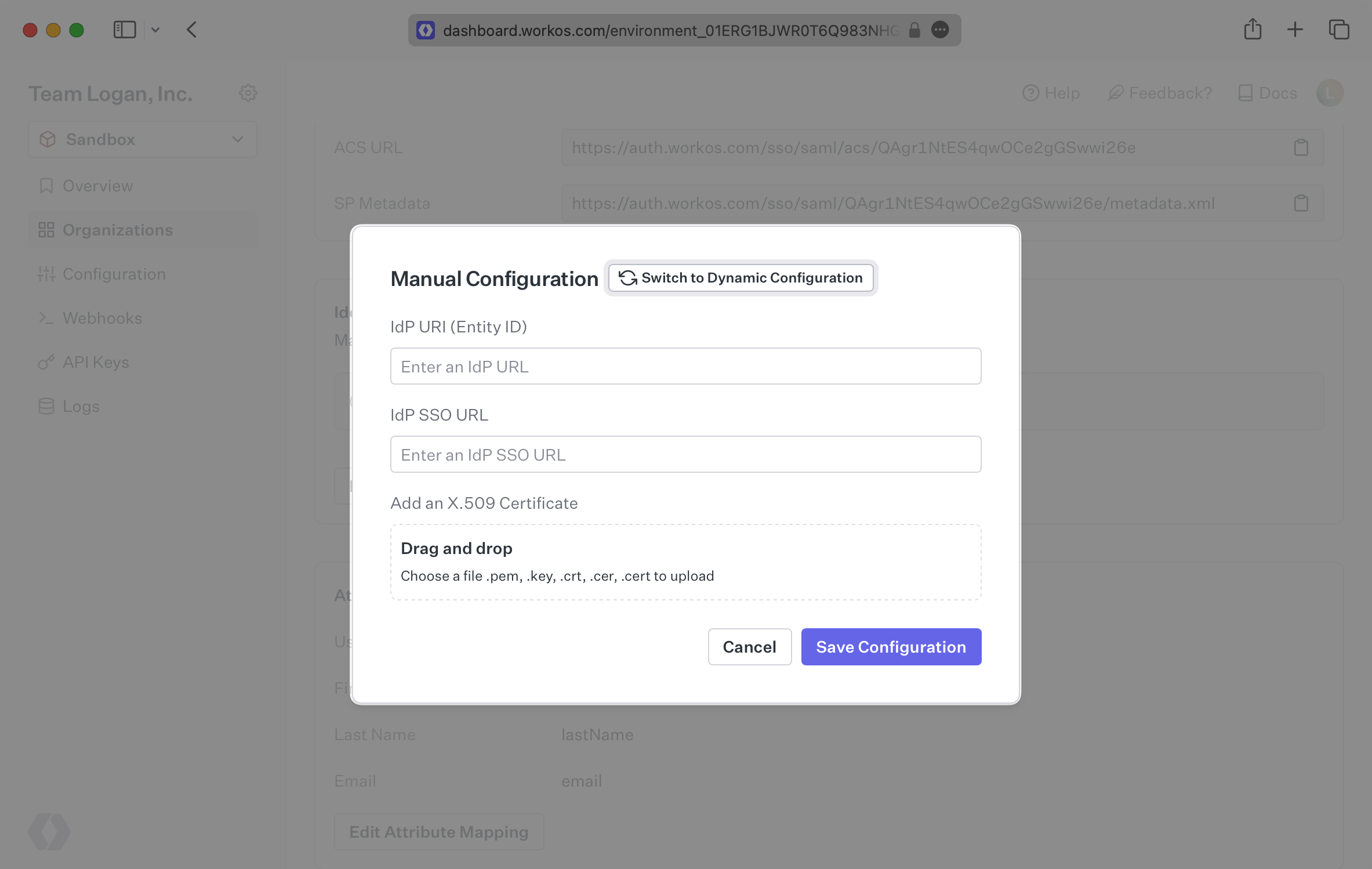
At minimum, the Attribute Statement in the SAML Response should include id, email, firstName, and lastName attributes.
With identity provider role assignment, users can receive roles within your application based on their group memberships. To return this information in the attribute statement, map the groups in your identity provider to a SAML attribute named groups.
Once your SAML app is configured to return groups, navigate to the SSO connection page in the Organization section of the WorkOS Dashboard. Create SSO groups by referencing the group IdP ID. Then, assign roles to these SSO groups so group members are automatically granted roles within your application.