Cezanne HR
Learn about syncing your user list with Cezanne HR.
This guide outlines how to synchronize your application’s Cezanne HR directories.
To synchronize an organization’s users and groups provisioned for your application, you’ll need the following information from the organization:
- Cezanne HR Client ID
- Cezanne HR Client Secret
Note: The Cezanne HR integration isn’t enabled by default in the WorkOS Dashboard or Admin Portal. Please reach out to support@workos.com or via your team’s WorkOS Slack channel if you would like Cezanne HR enabled.
Login to your WorkOS Dashboard and select “Organizations” from the left hand navigation bar.
Select the organization you’ll be configuring a new Directory Sync Connection with.
Click “Manually Configure Connection”.
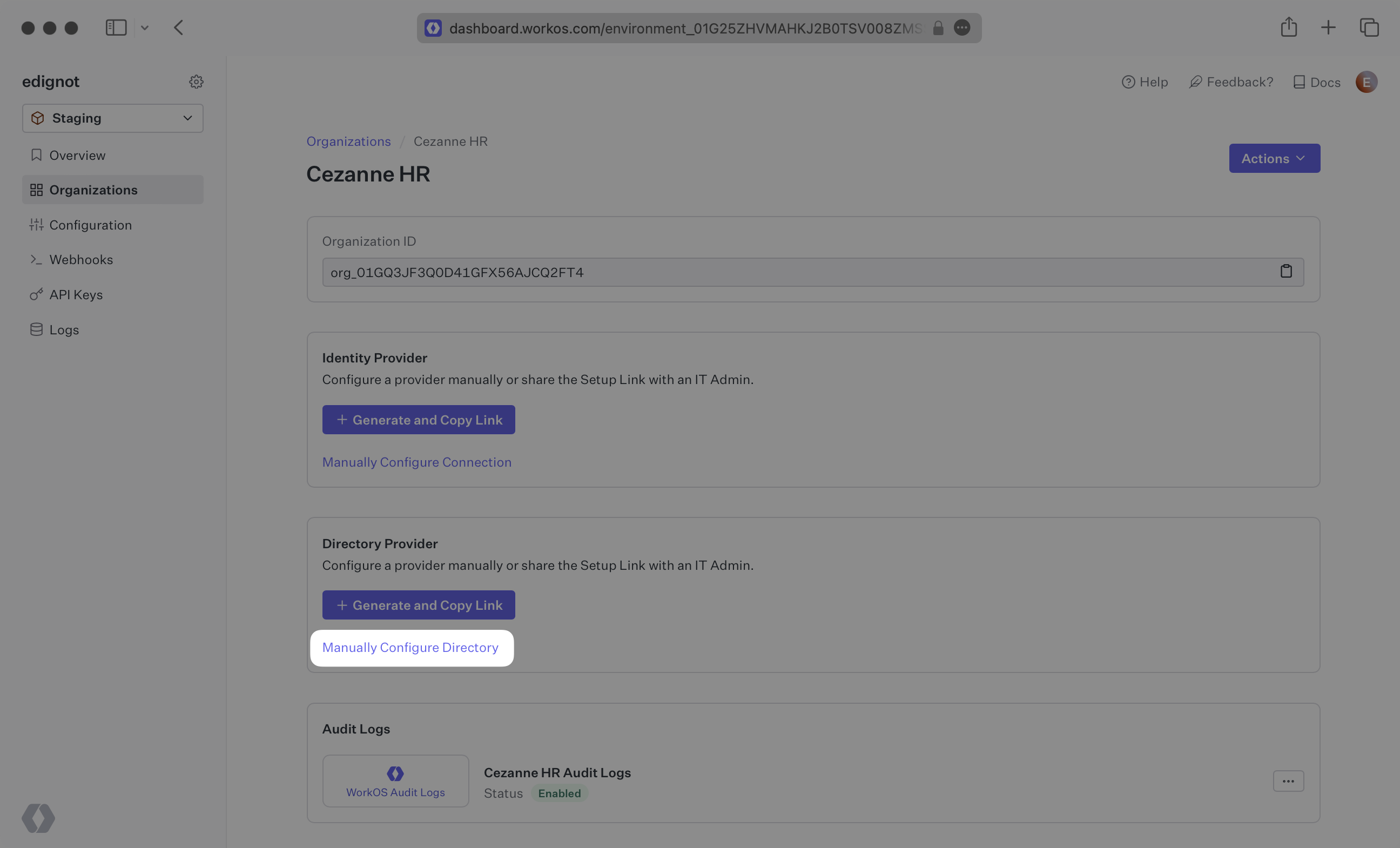
Input the Name, and select “Cezanne HR” as the directory type.
Click the “Create Directory” button.
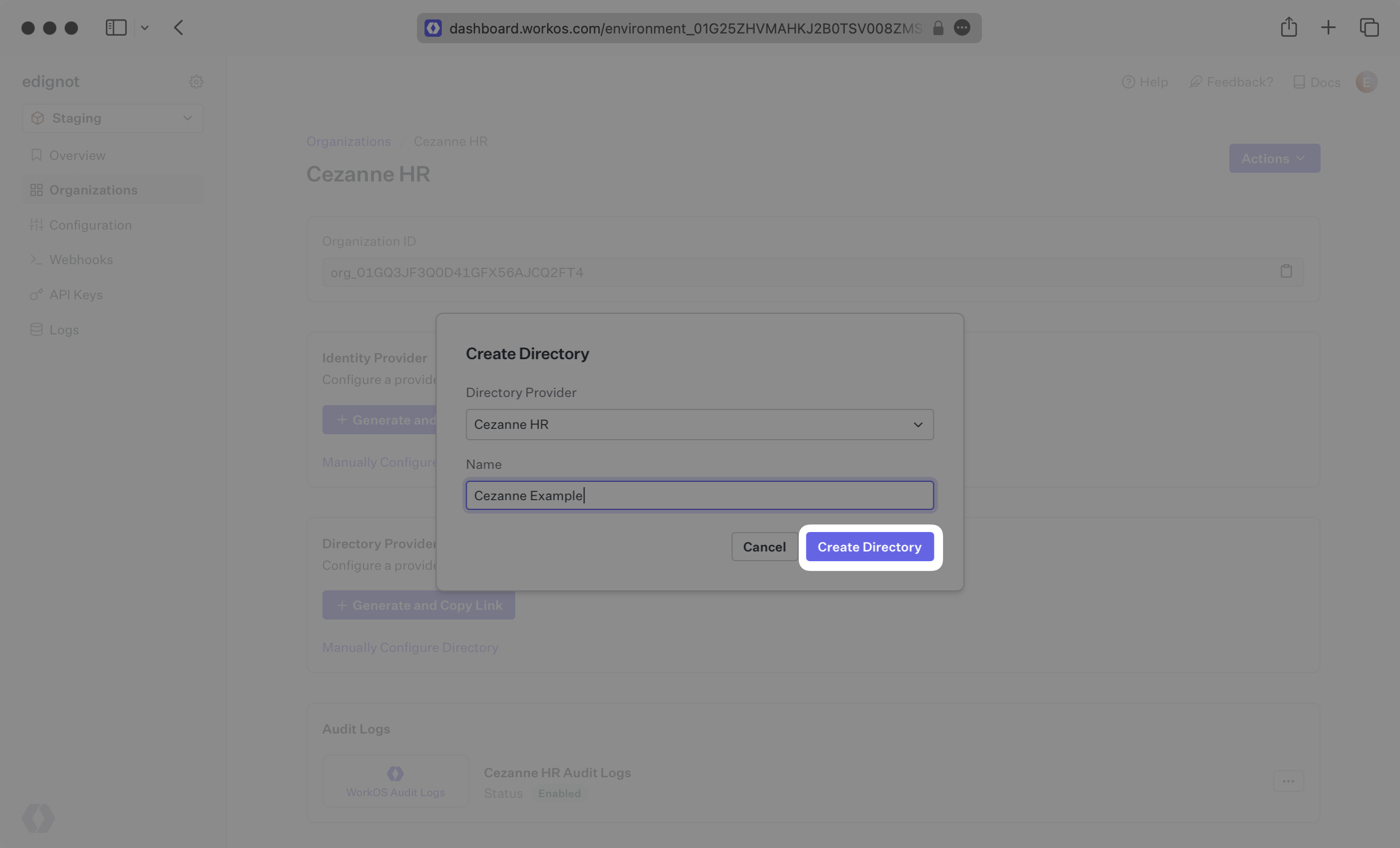
You will now see your Cezanne HR directory sync has created successfully with an input for the Client ID and Client Secret
To obtain these credentials, you will need to request a new API Application from the Cezanne HR Support Team.
Click “Update Directory”.
There are two fields to enter, the Client ID and Client Secret that Cezanne support provided for you.
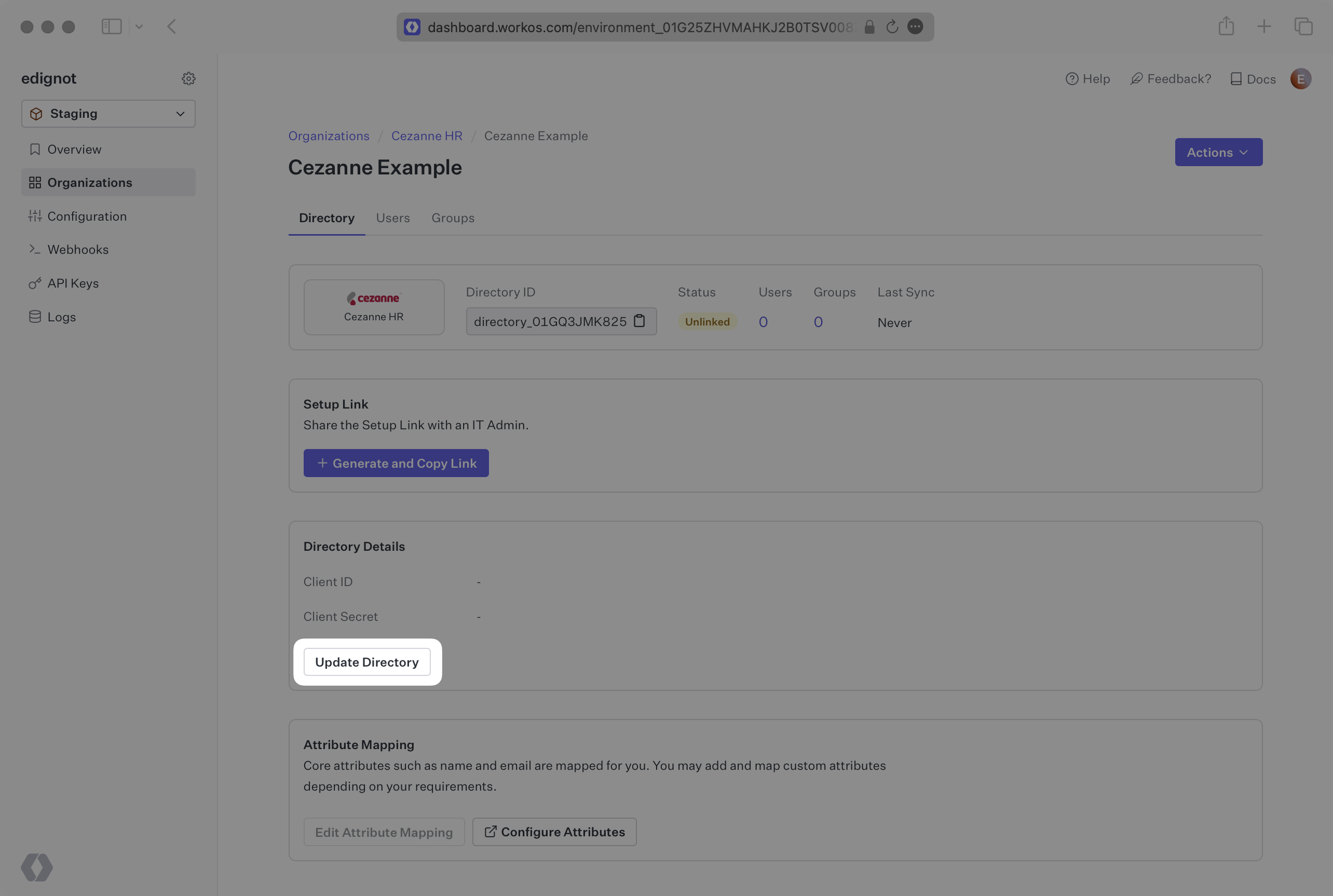
When the connection is successfully made, you will see the green “Linked” icon appear. Now, whenever the organization assigns users or groups to your application, you’ll receive Dashboard updates based on changes in their directory.
Click on the “Users” tab in the Dashboard to view synced users.
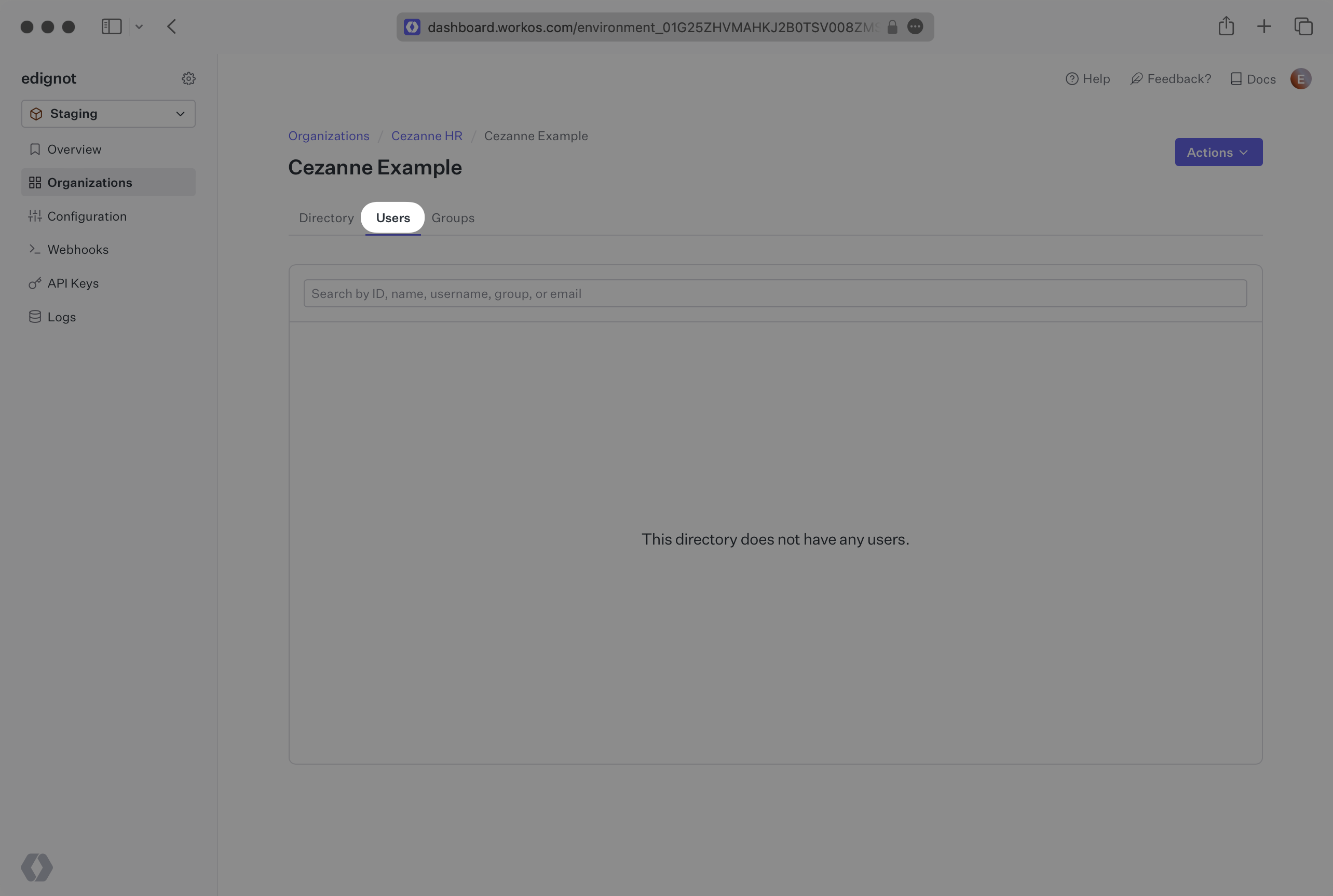
A detailed guide to integrate the WorkOS API with your application can be found here