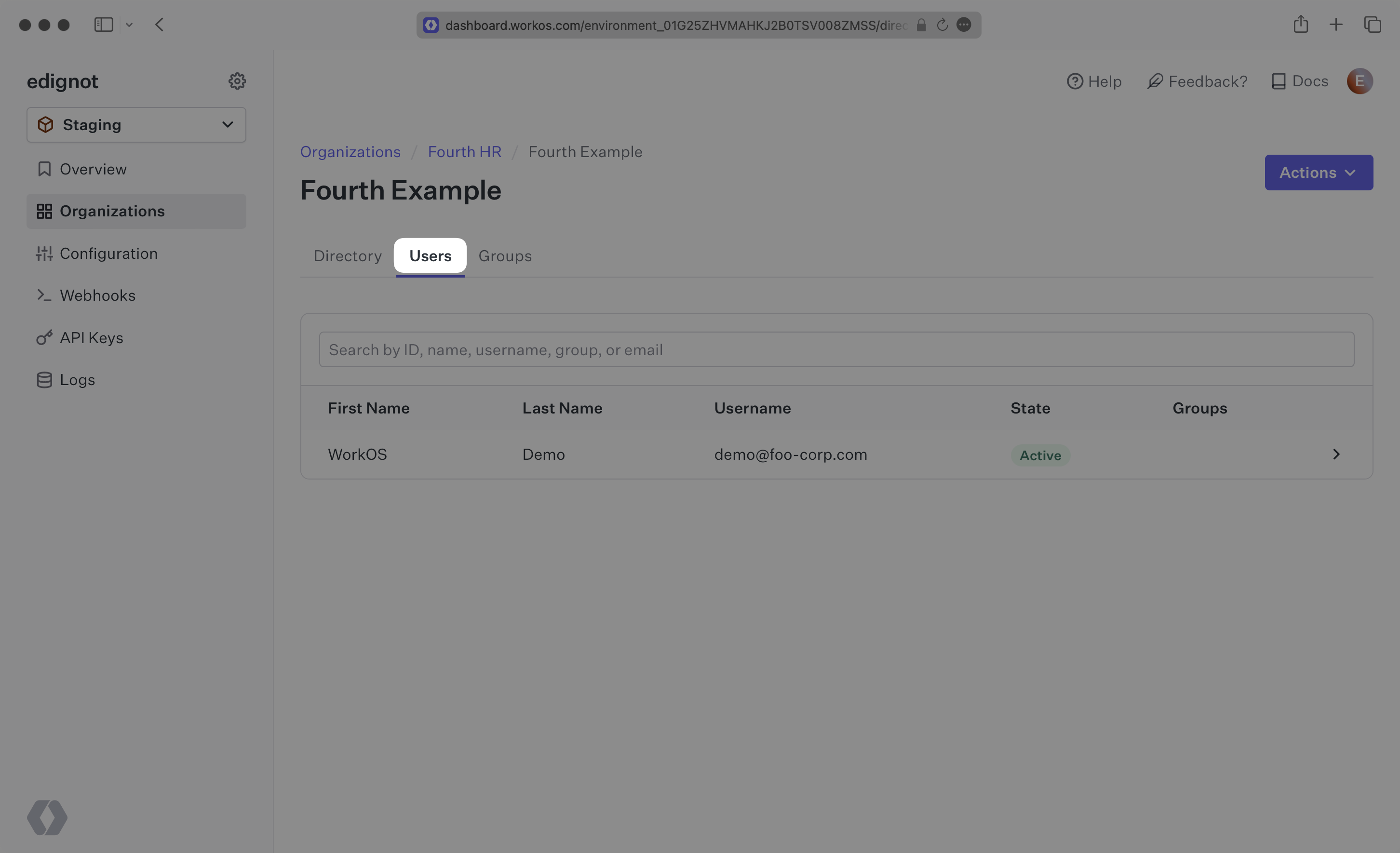Fourth
Learn about syncing your user list with Fourth.
This guide outlines how to synchronize your application’s Fourth directories.
To synchronize an organization’s users and groups provisioned for your application, you’ll need the following information from the organization:
- Fourth Organization ID
- Fourth username and password
Note: The Fourth integration isn’t enabled by default in the WorkOS Dashboard or Admin Portal. Please reach out to support@workos.com or via your team’s WorkOS Slack channel if you would like Fourth enabled.
Sign in into your WorkOS Dashboard and select “Organizations” from the left hand navigation bar.
Select the organization you’ll be configuring a new Directory Sync connection with.
Click “Manually Configure Directory”.
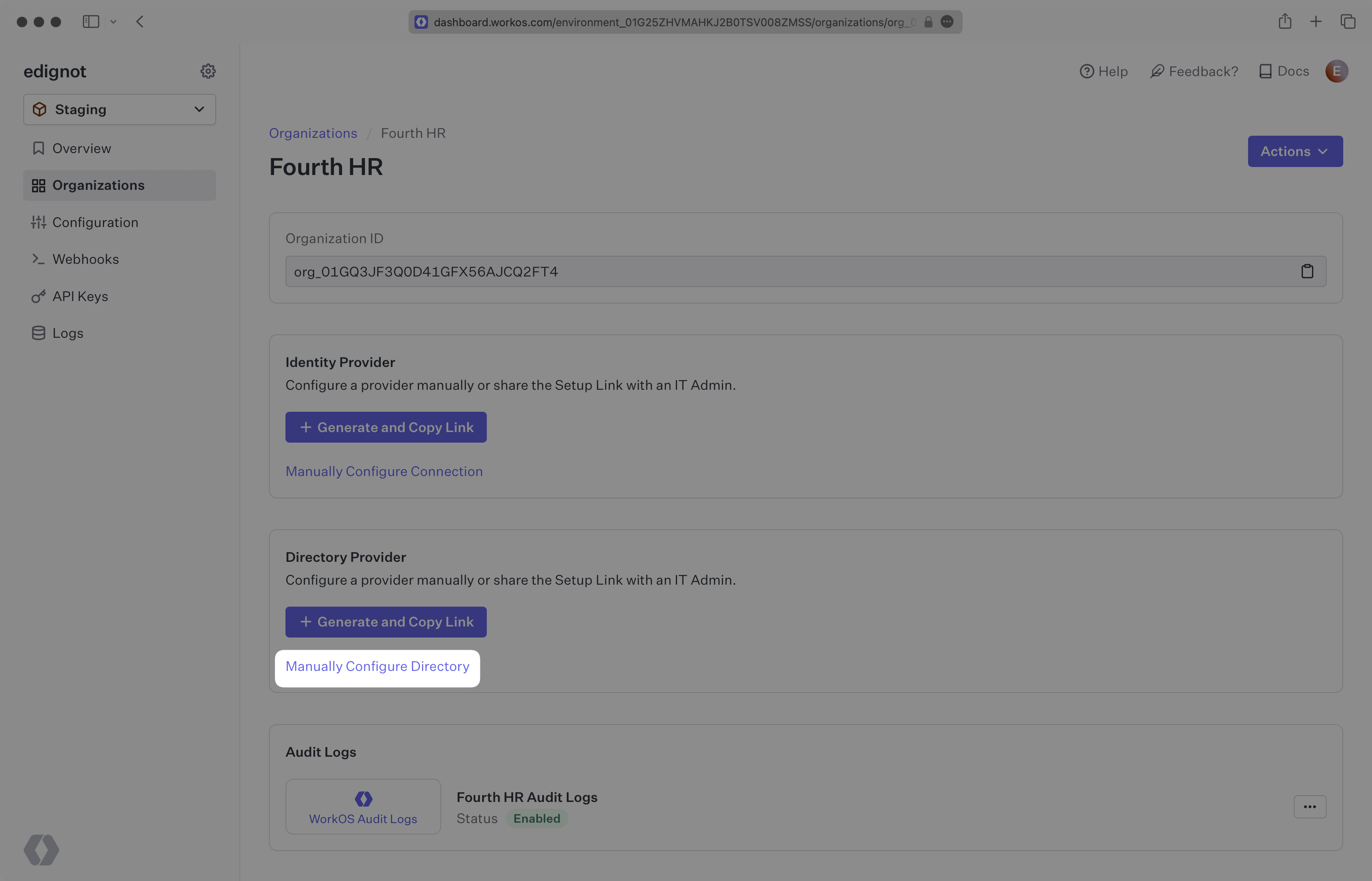
Input the Name, and select “Fourth” as the directory type. Click the “Create Directory” button.
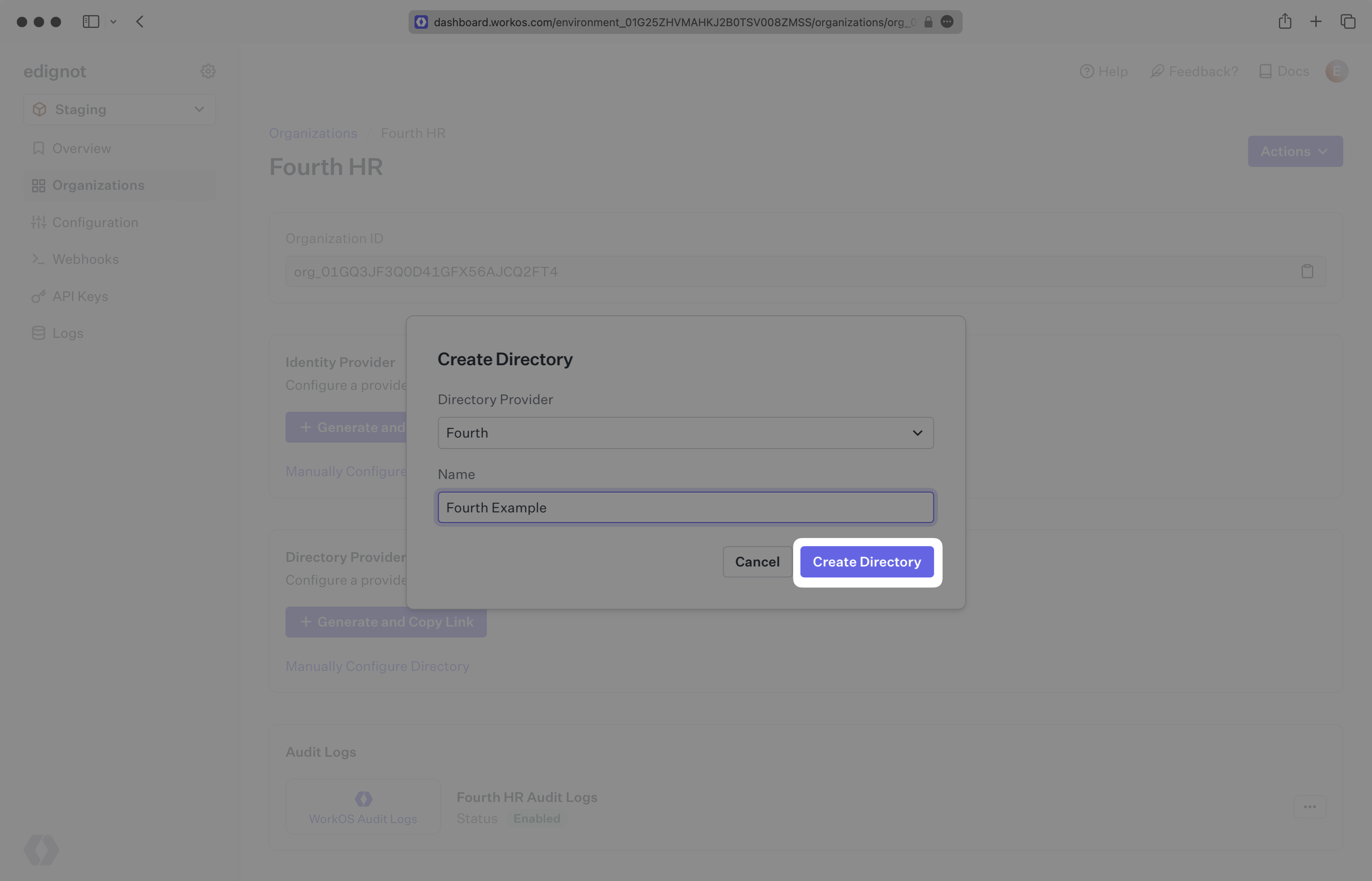
You will now see your Fourth directory sync has been created successfully with an input for the Organization ID, username, and password.
Retrieve the Fourth Organization ID from the organization’s IT admin, as well as the username and password that will be used for authentication.
Click “Update Directory” in the WorkOS Dashboard.
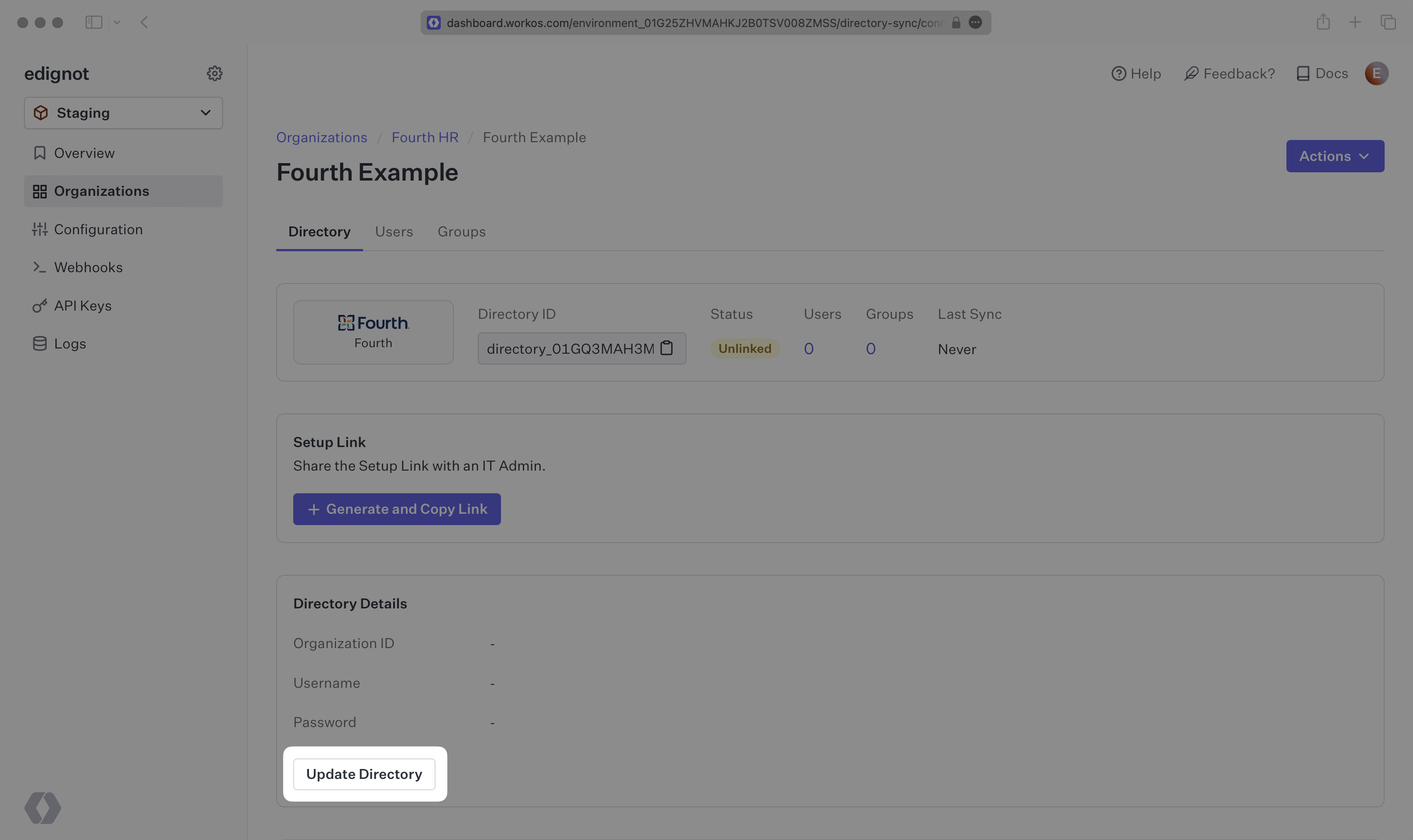
Enter the Organization ID, the username and the password.
When the connection is successfully made, you will see the green “Linked” icon appear. Now, whenever the organization assigns users or groups to your application, you’ll receive Dashboard updates based on changes in their directory.
Click on the “Users” tab in the Dashboard to view synced users.