Admin Portal Domain
Guidance on configuring a custom domains for the Admin Portal.
When your customer’s organization admins use the Admin Portal self-serve onboarding experience, they’ll be directed to a setup.workos.com domain.
While developing with WorkOS in a staging environment, users will see the setup.workos.com domain.
In production environments, users will see setup.workos.com by default or a custom domain if configured.
With the production environment selected, navigate to the Domains section of the WorkOS Dashboard.
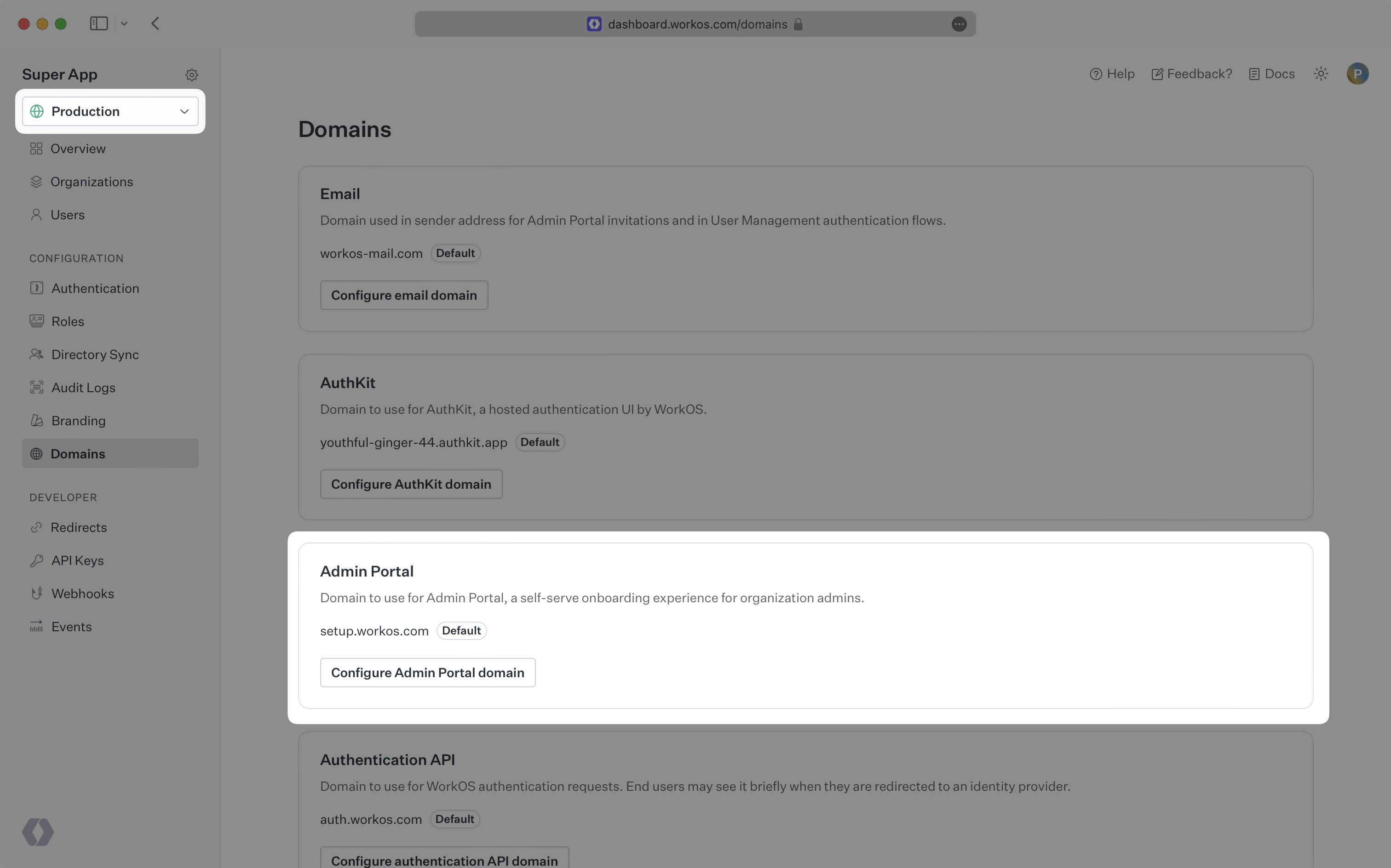
Click the Configure Admin Portal domain button and enter the domain you would like to use.
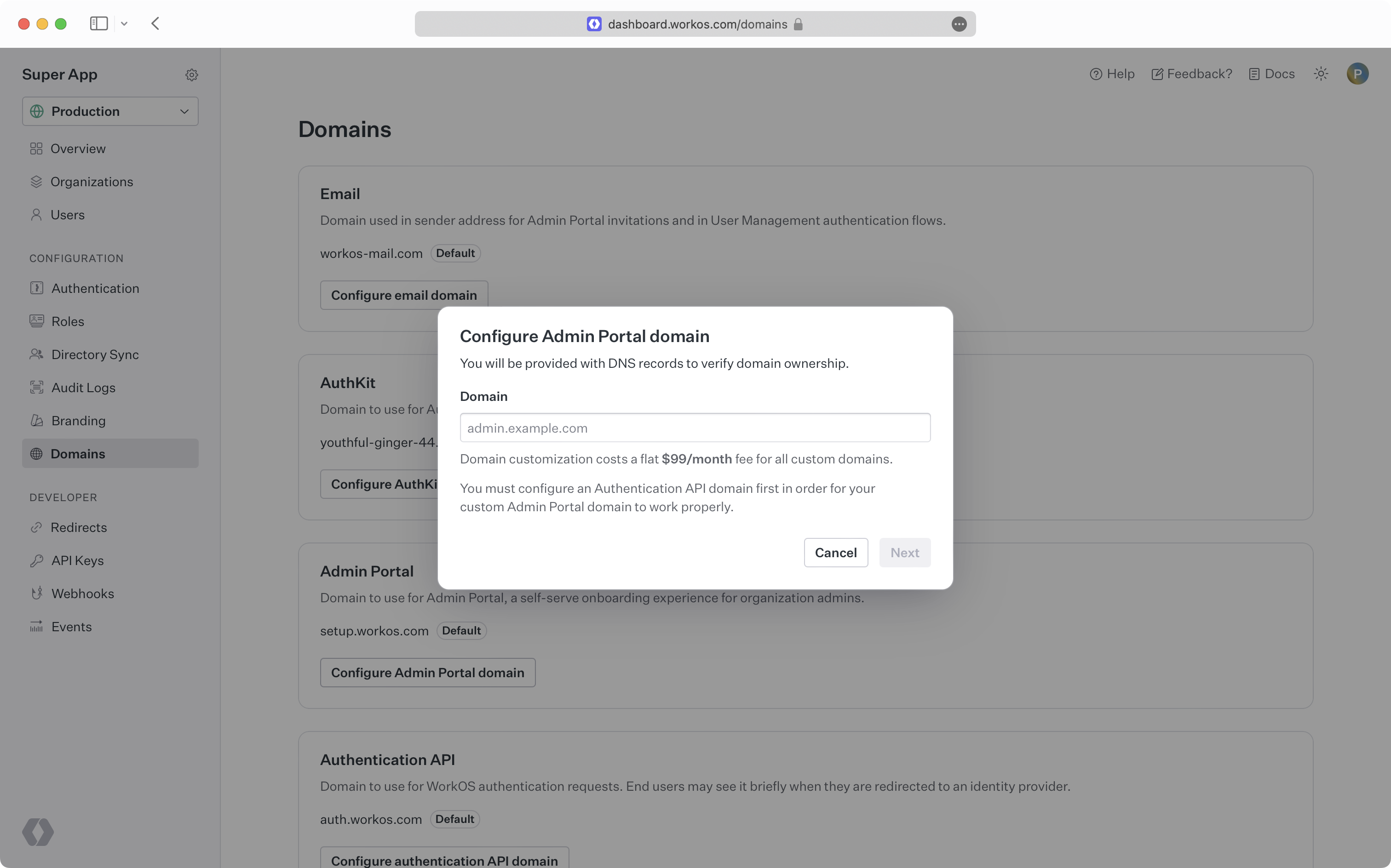
You will be prompted to add a CNAME record to your DNS provider. If your DNS provider is Cloudflare, ensure the CNAME record is configured as DNS-only and is not proxied. To manage custom domains, WorkOS uses Cloudflare, who prohibit domains from being proxied across accounts.
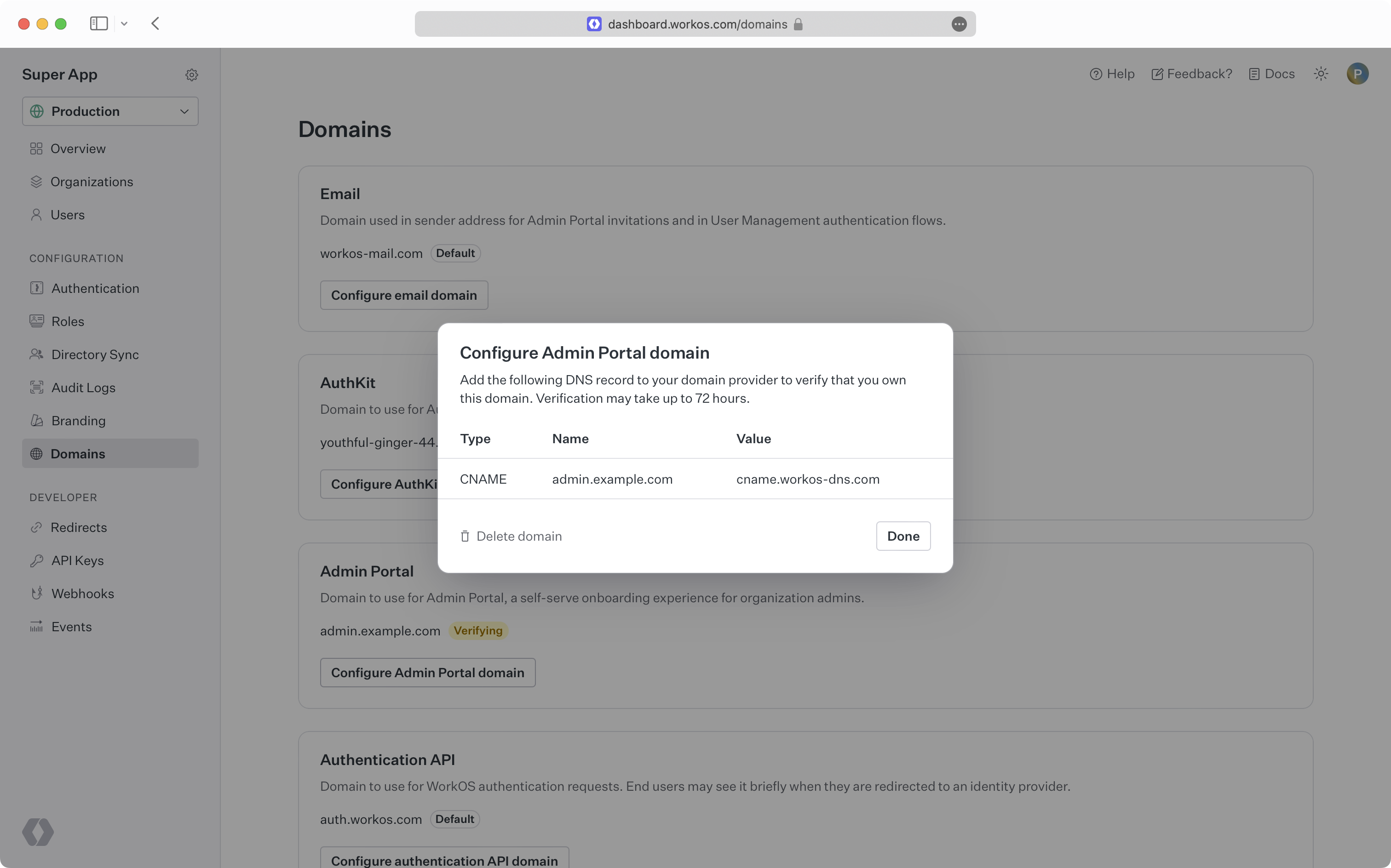
It can take some time for DNS changes to take effect. If the initial verification attempt is not successful, WorkOS will continue trying to verify your domain for 72 hours.
Once your domain is successfully verified, admins using the self-serve Admin Portal will be redirected to your custom domain.